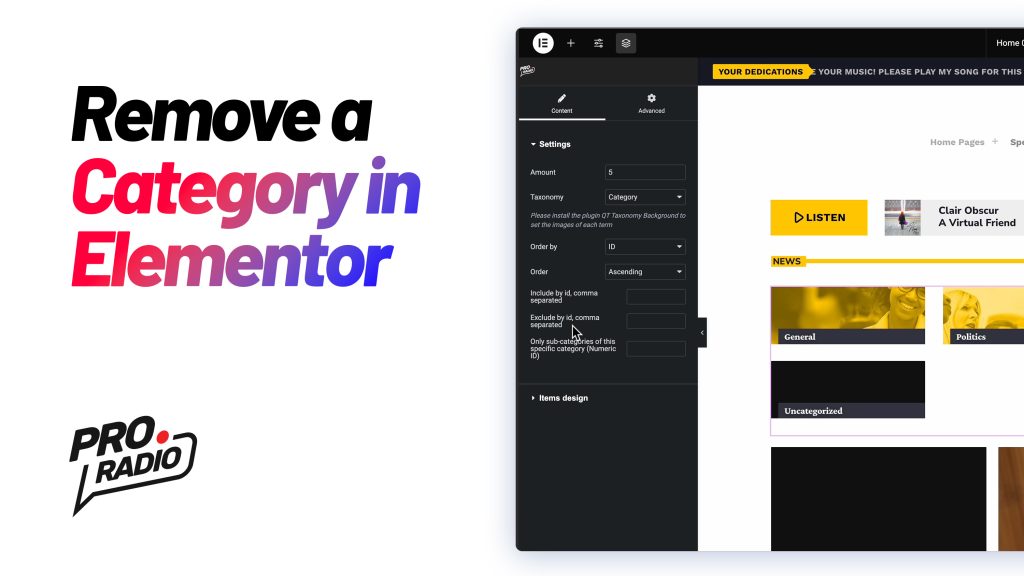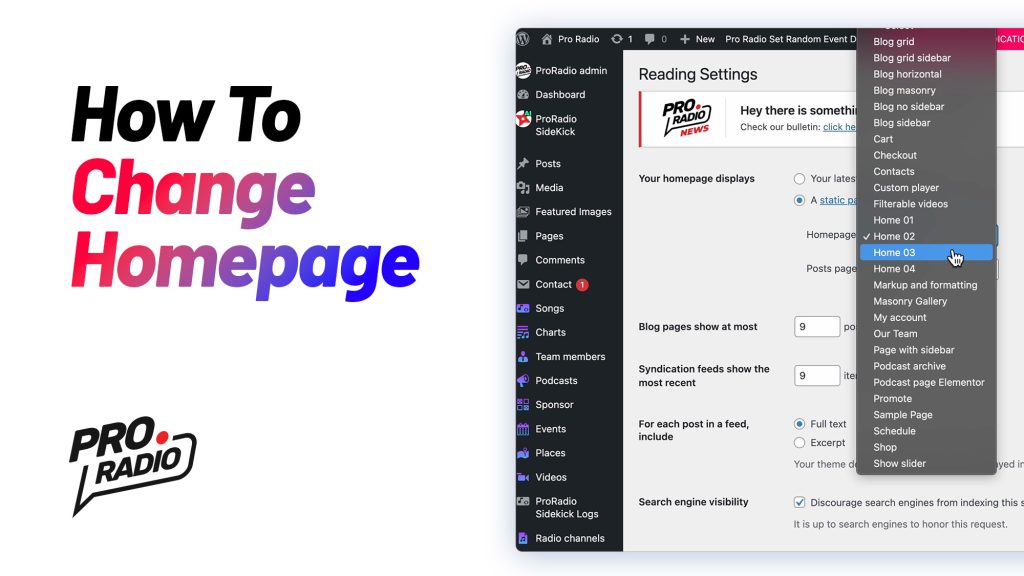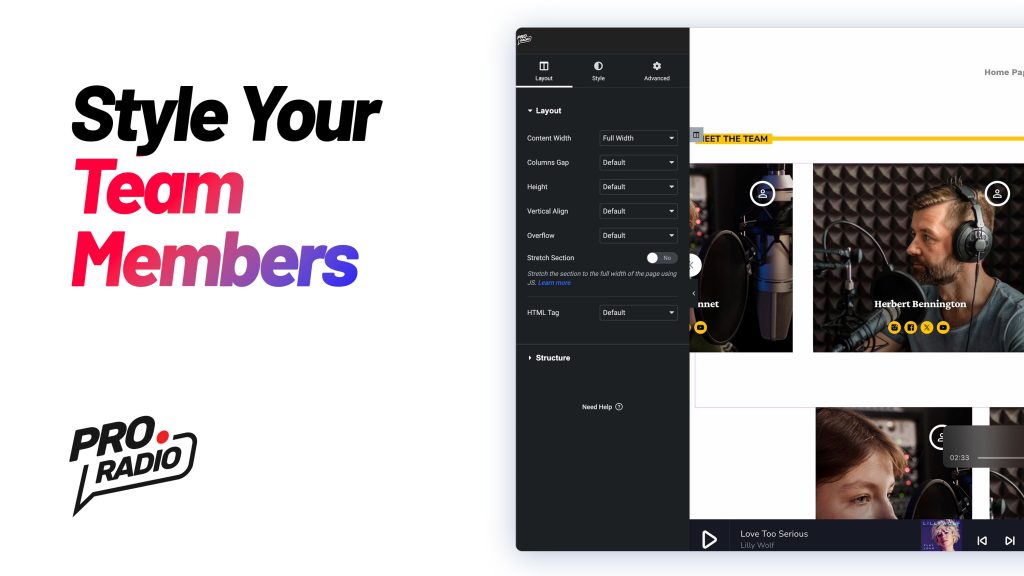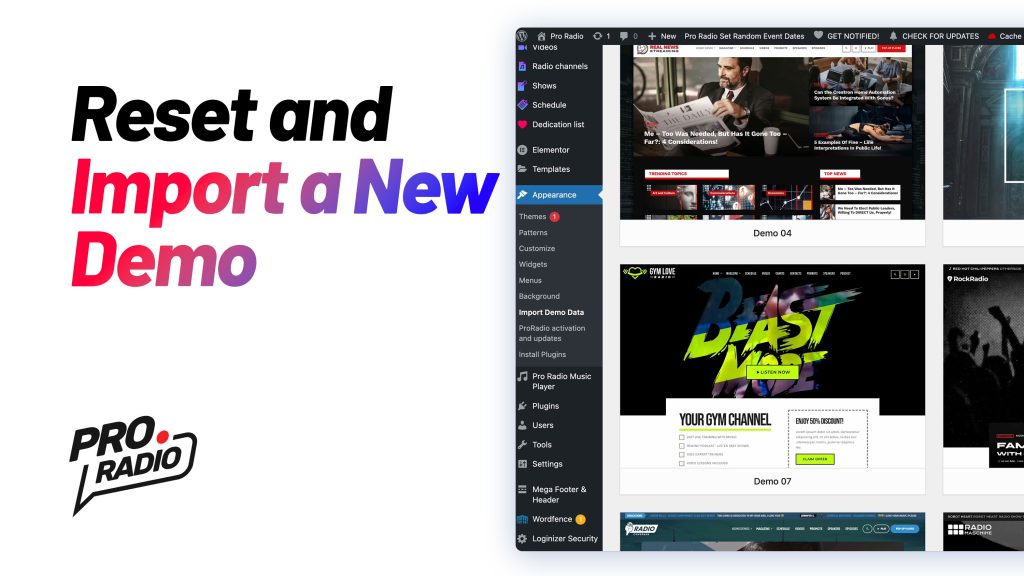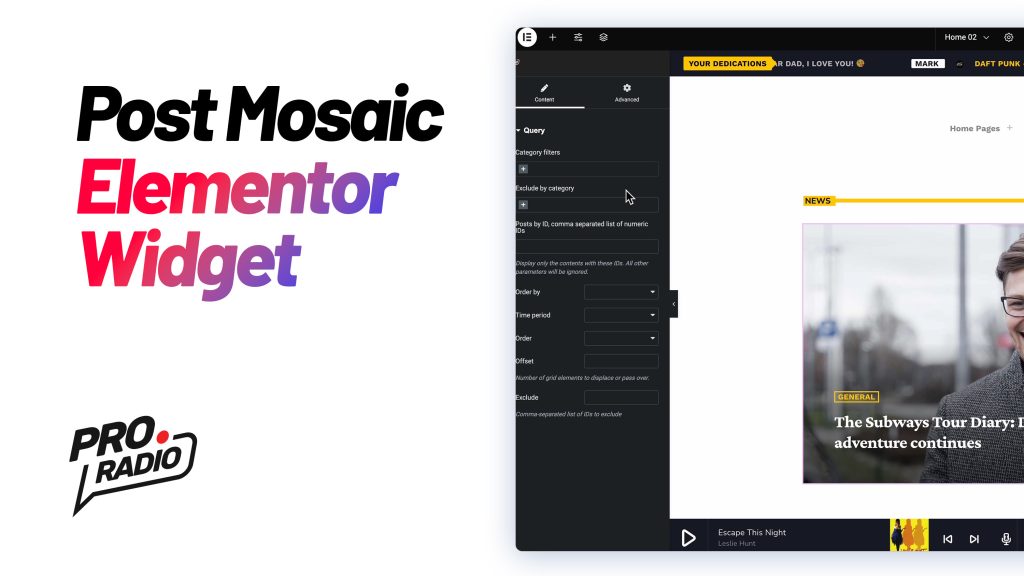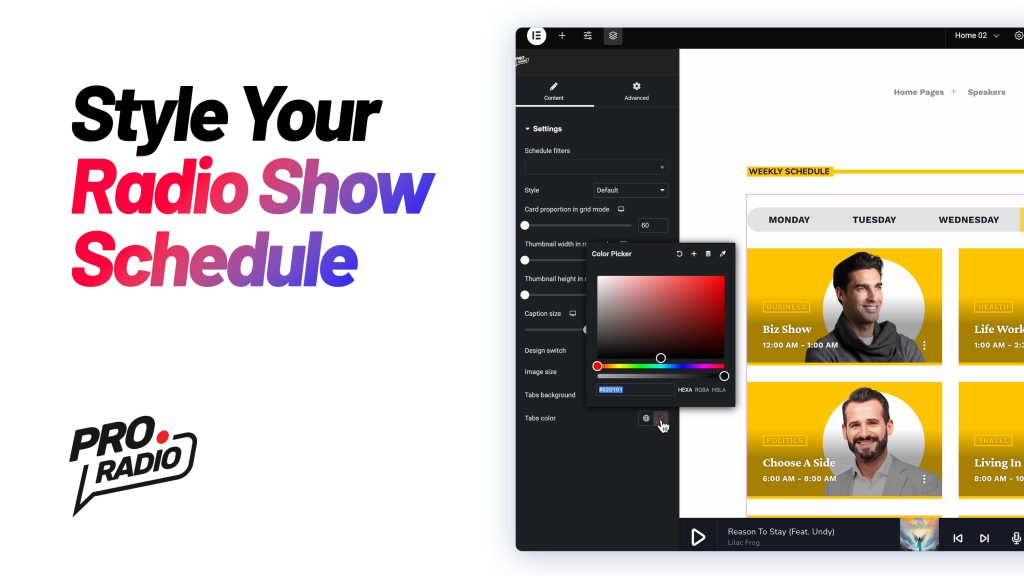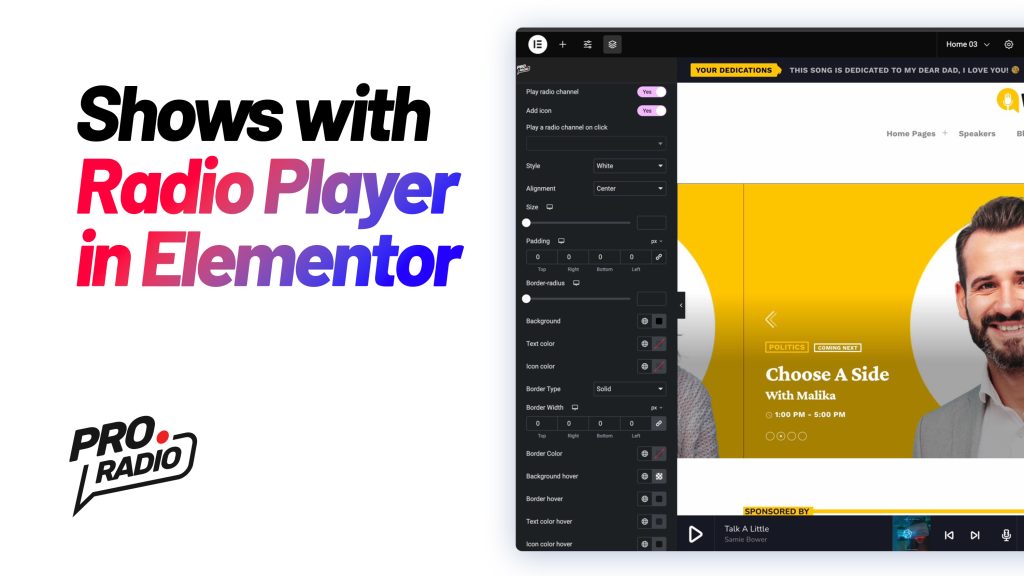How to Hide an Unwanted Category in the Category Grid Widget for Elementor [Pro Radio WordPress Theme Tutorial]
https://www.youtube.com/watch?v=3Sbe897Vmjg If you’re using Elementor and need to remove a specific category from the Category Grid Widget from the Pro Radio WordPress Theme, follow this quick guide: Step 1: Find the Category ID Log in to your WordPress dashboard. Navigate to Posts > Categories. Locate the category you want to hide and click Edit. In the URL of the edit page, look for the category ID (a number). Copy it. Step 2: Exclude the Category in Elementor Open the page you want to edit using Elementor. Select the Category Grid Widget in the editor. In the widget options, find the Exclude by ID field. Paste the copied category ID into this field. Step 3: Save and Preview Click Publish to save your changes. Visit the page on the front end to confirm the category is no longer visible. That’s […]