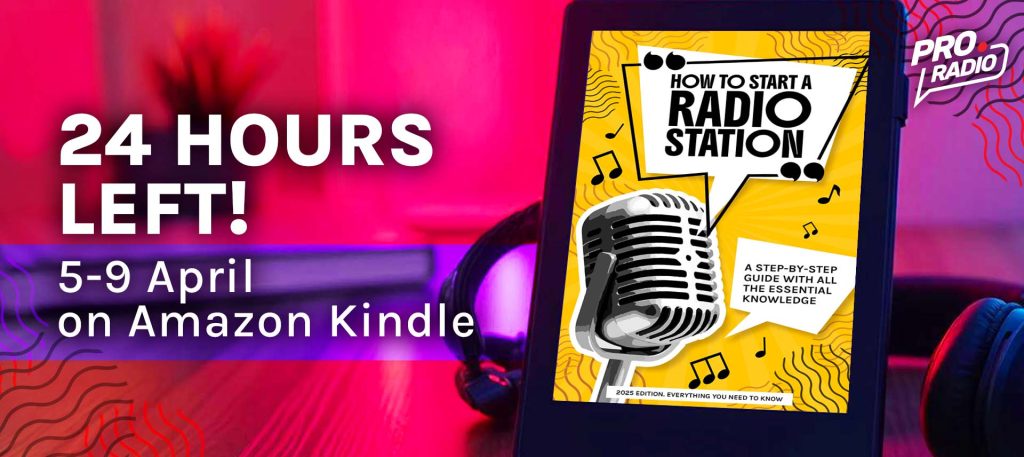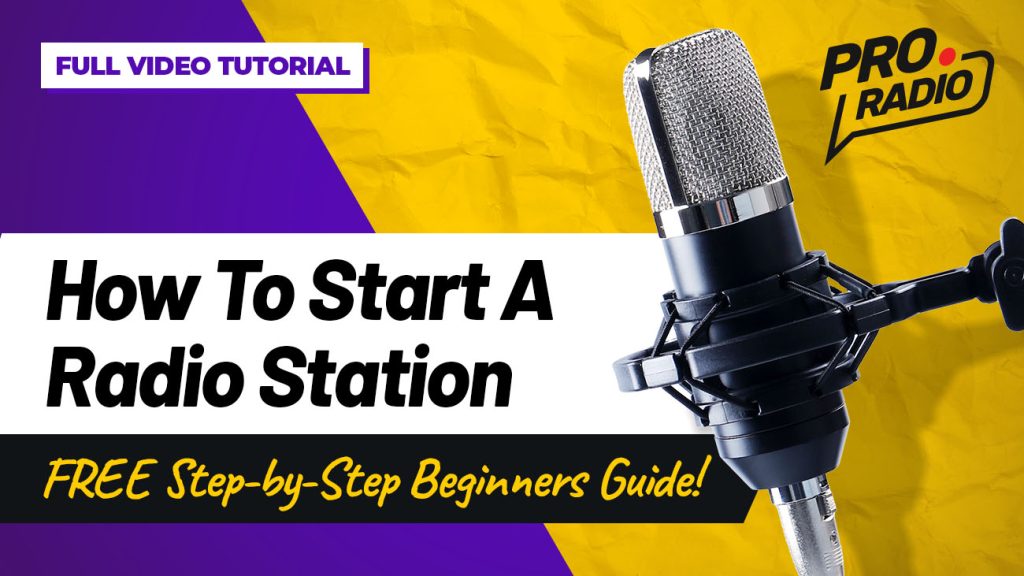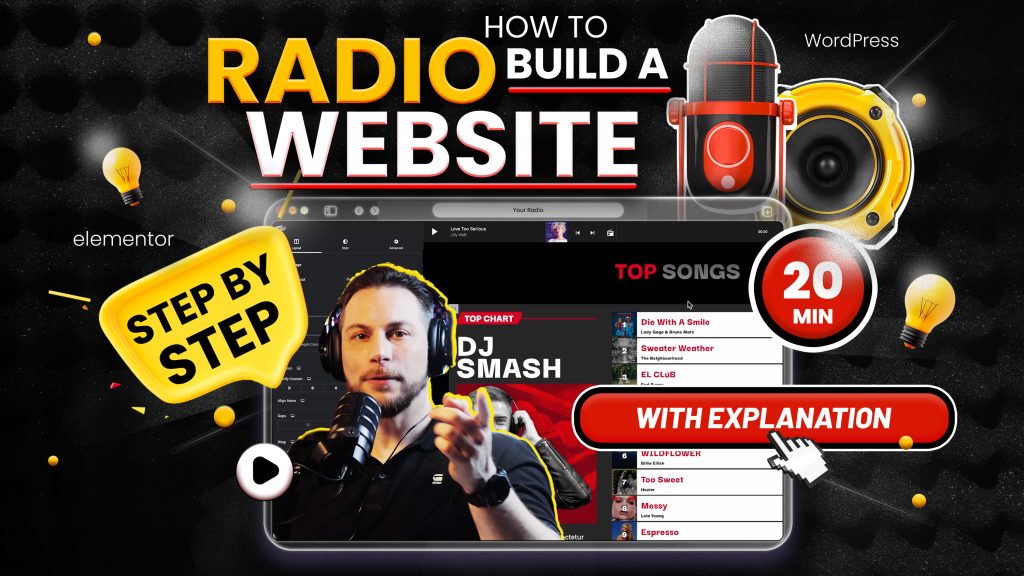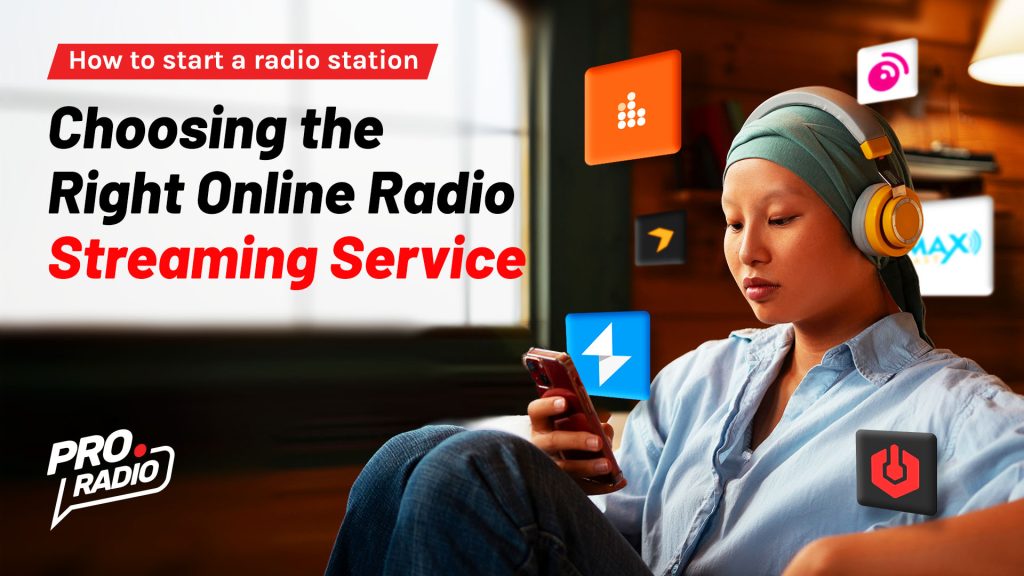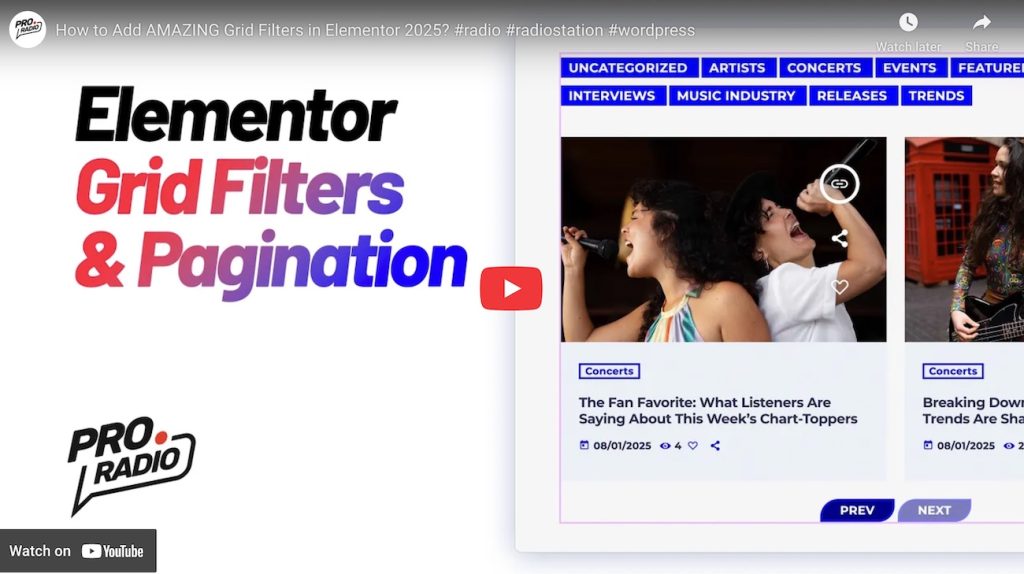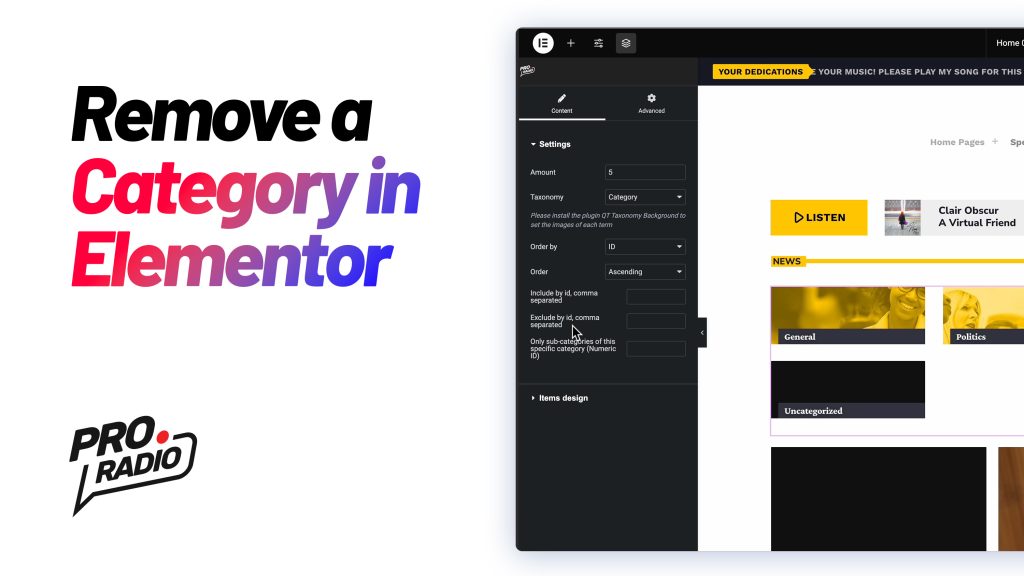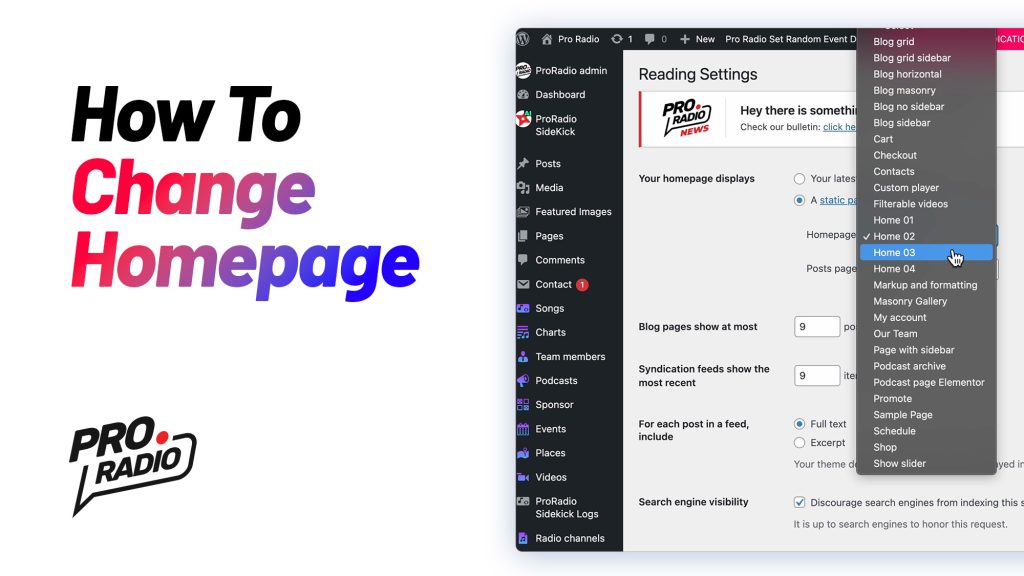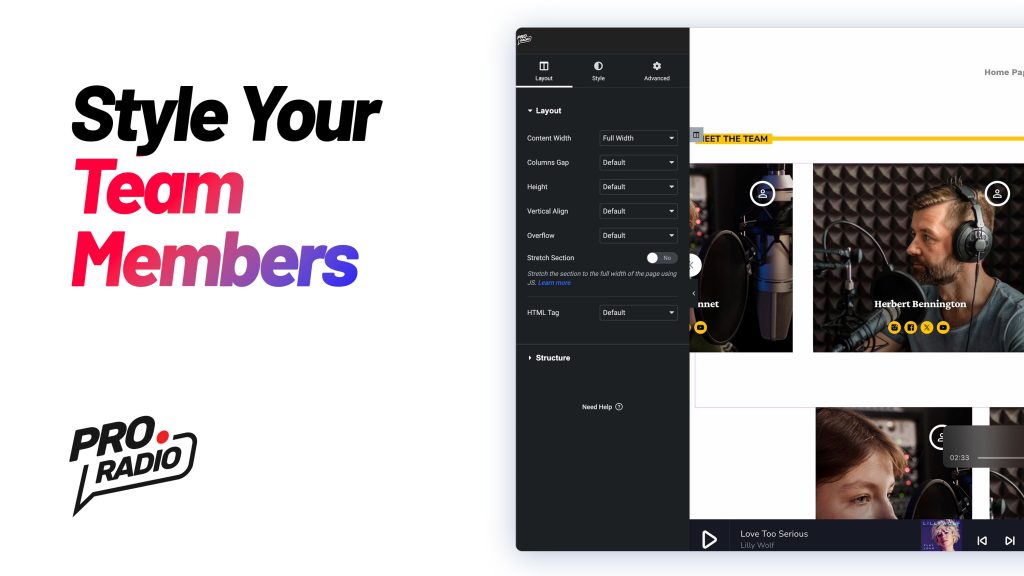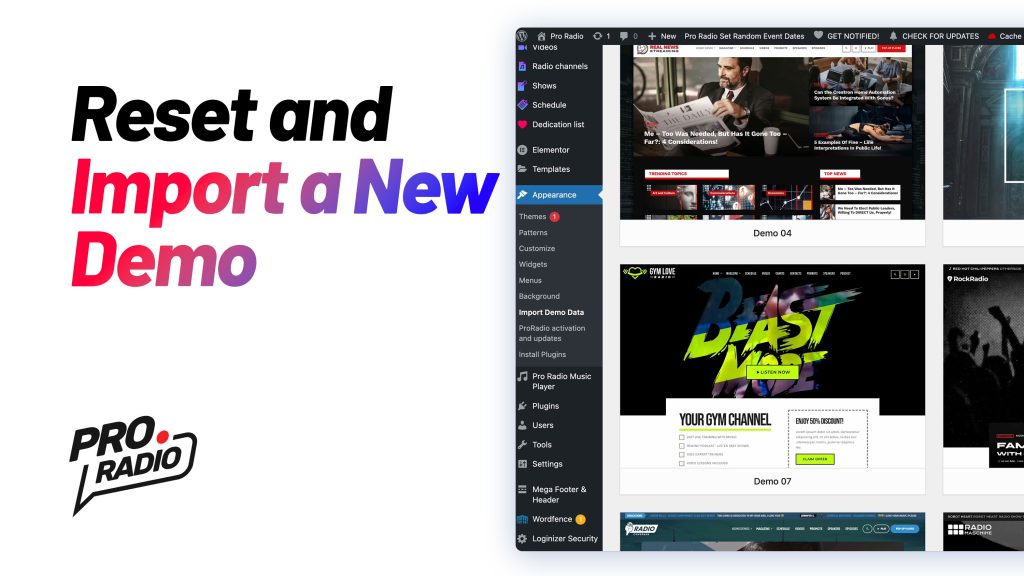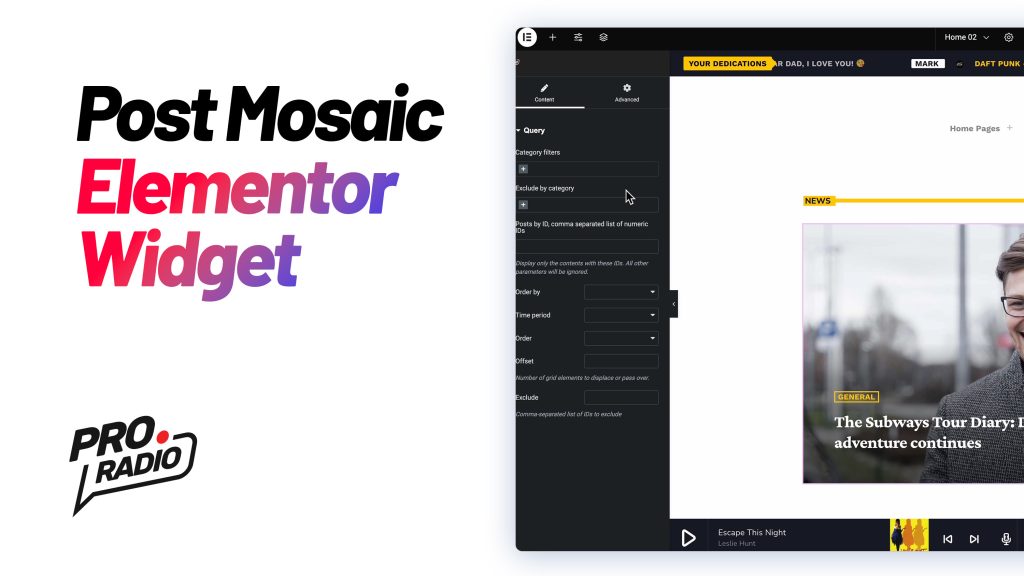⏰ 24 Hours Left: Get How to Start a Radio Station FREE on Kindle!
Ready to Launch Your Own Radio Station? We’ve just published our brand-new Amazon Kindle eBook: “10-Step Guide to Building an Internet Radio Station” And it’s FREE from Saturday to Wednesday (April 5–9)! Inside you’ll learn how to: Set up your internet radio station from scratch Choose the right tools and avoid expensive mistakes Stream live from your computer or auto-dj Monetize and grow your listener base Build an engaging website to launch your professional site instantly Grow your audience with organic tools like charts and podcasts Create a network of collaborators to promote your channel Now a Top 10 Amazon Kindle Bestseller! How to Start a Radio Station just hit the Top 10 in Interactive & Multimedia Technology on Amazon Kindle! That means you're not just getting a free eBook—you're getting one of the most popular and trusted guides out there. Cheers, The […]