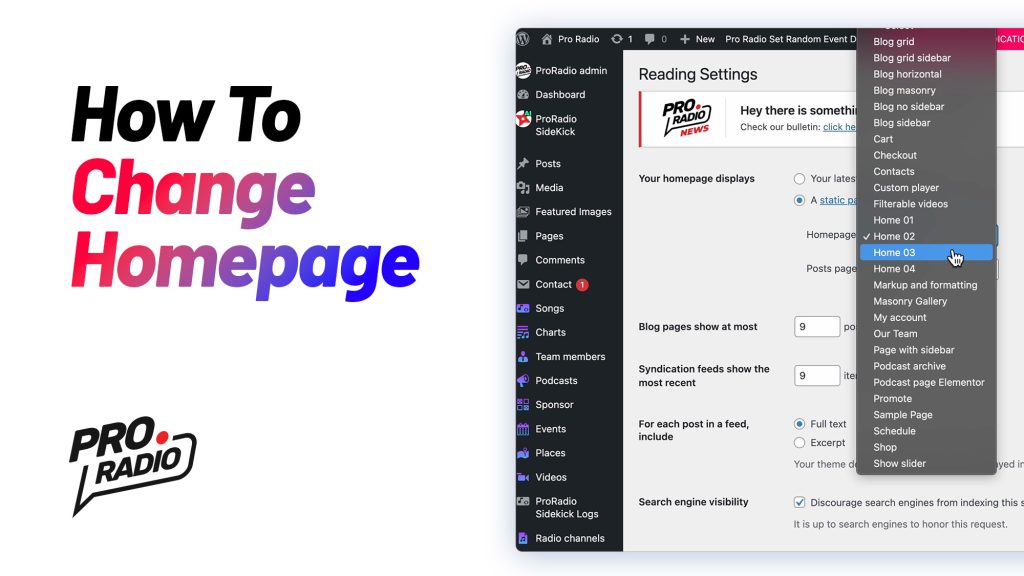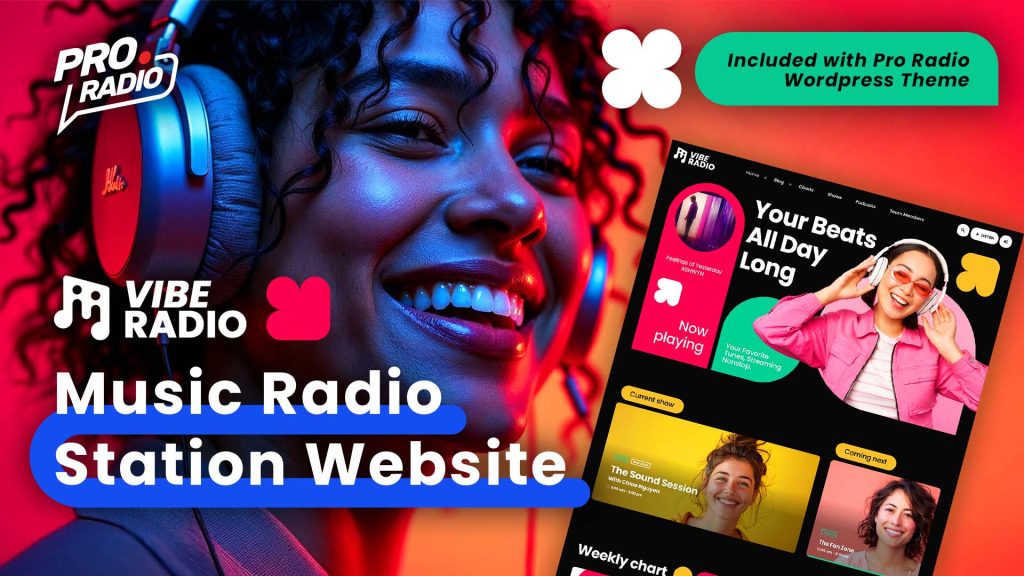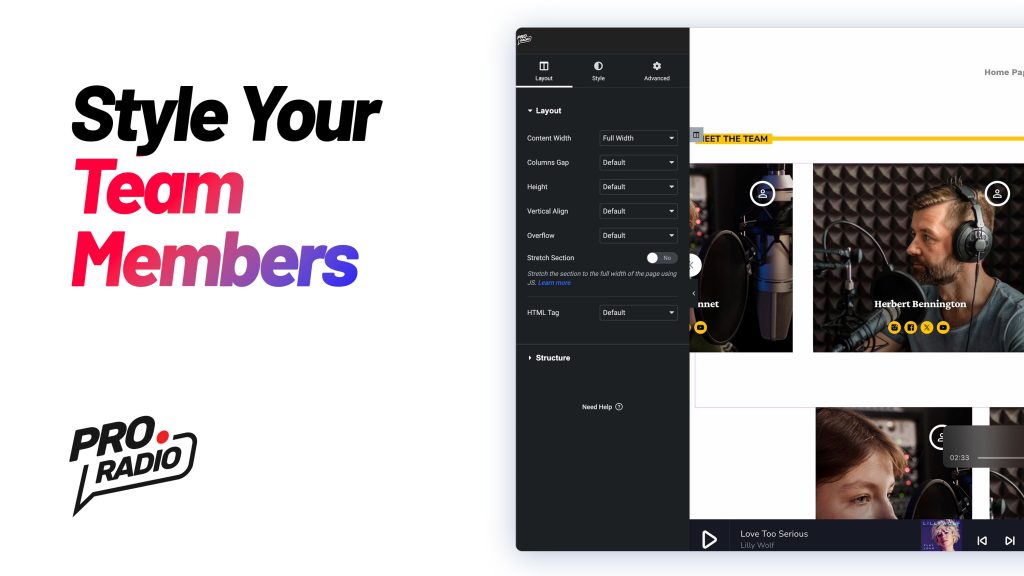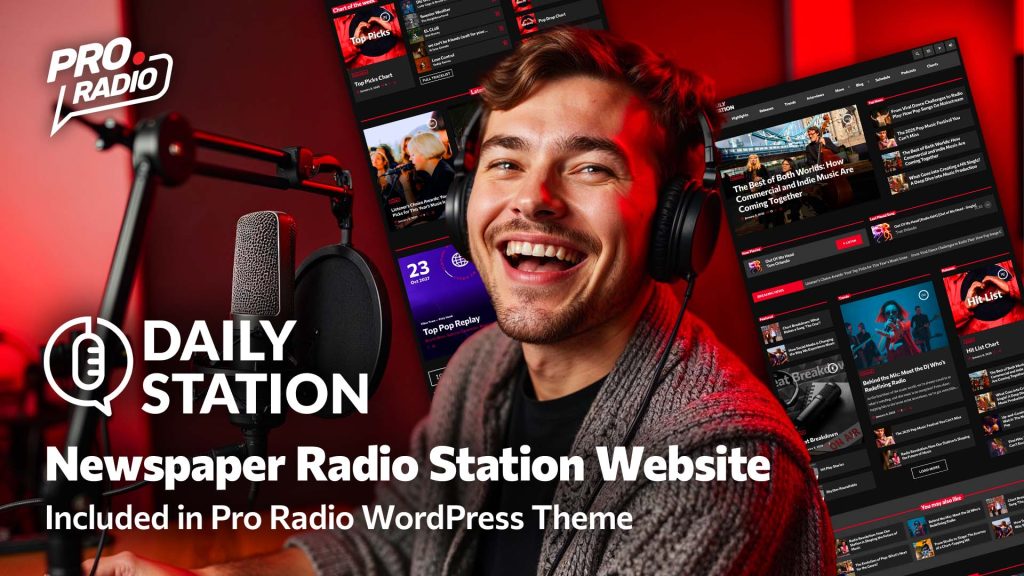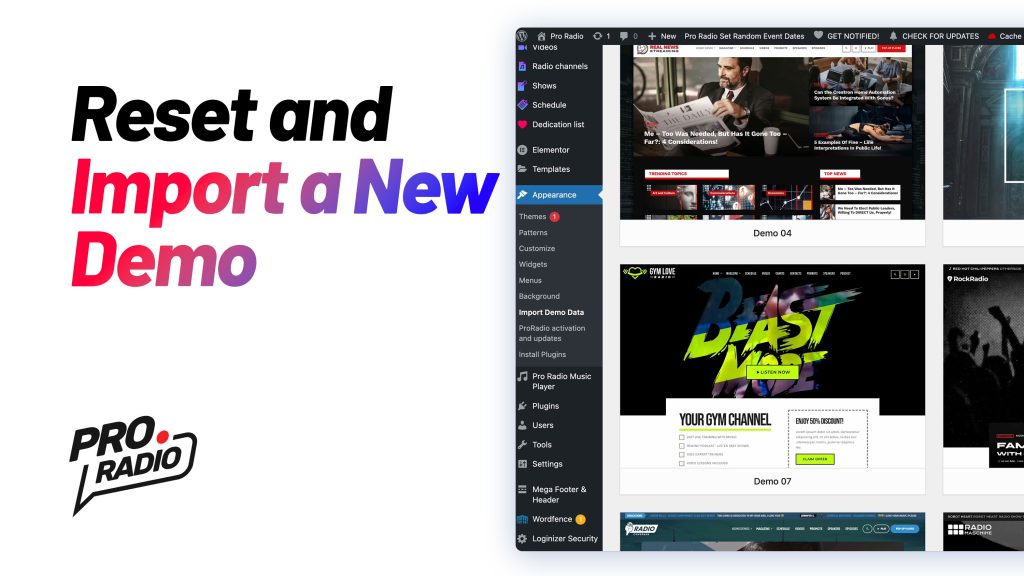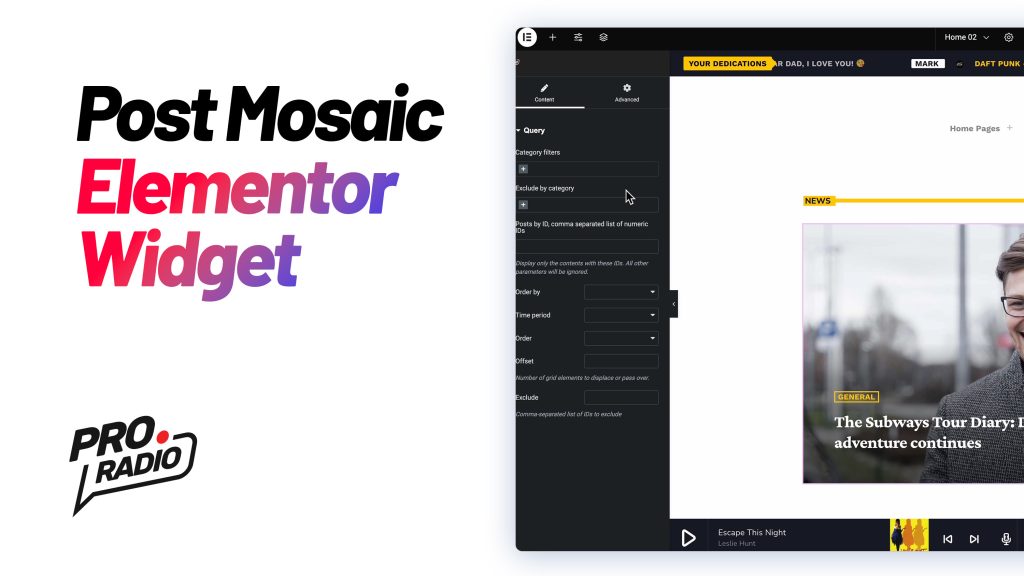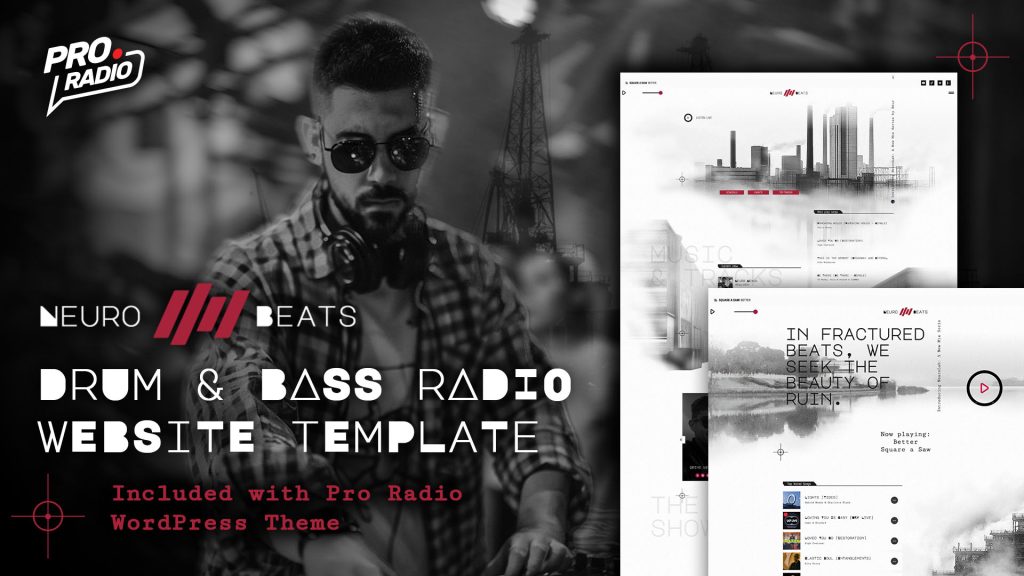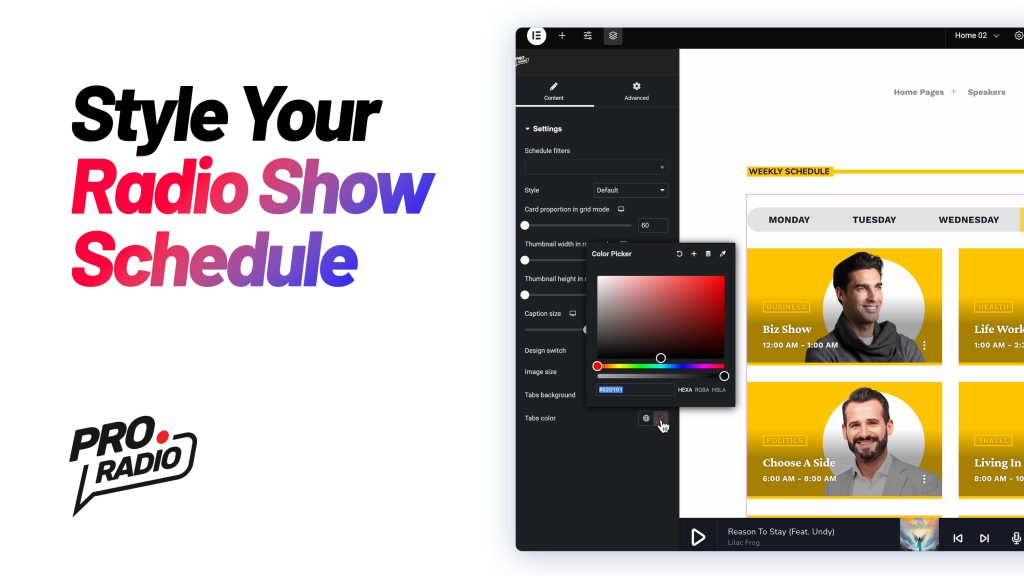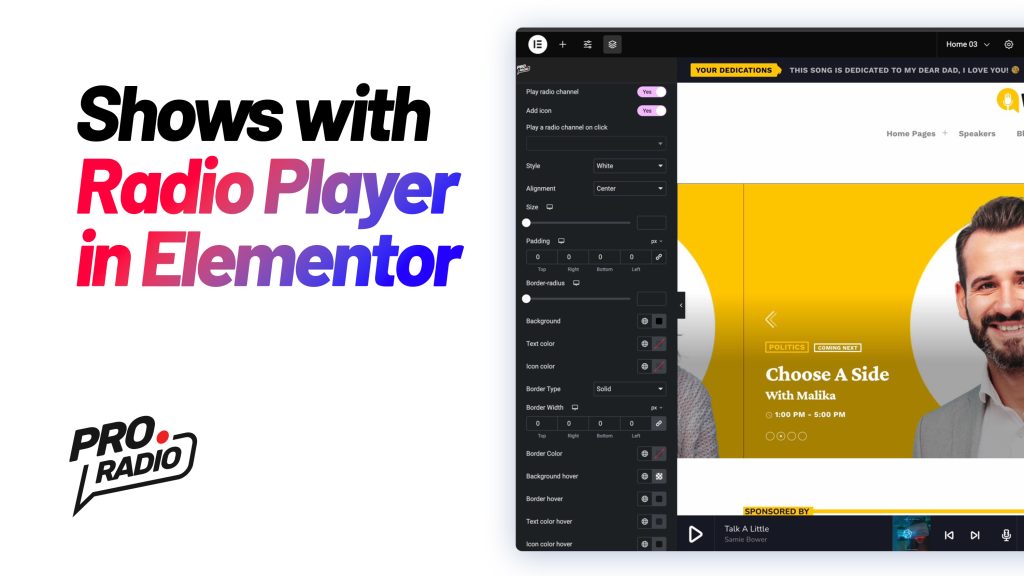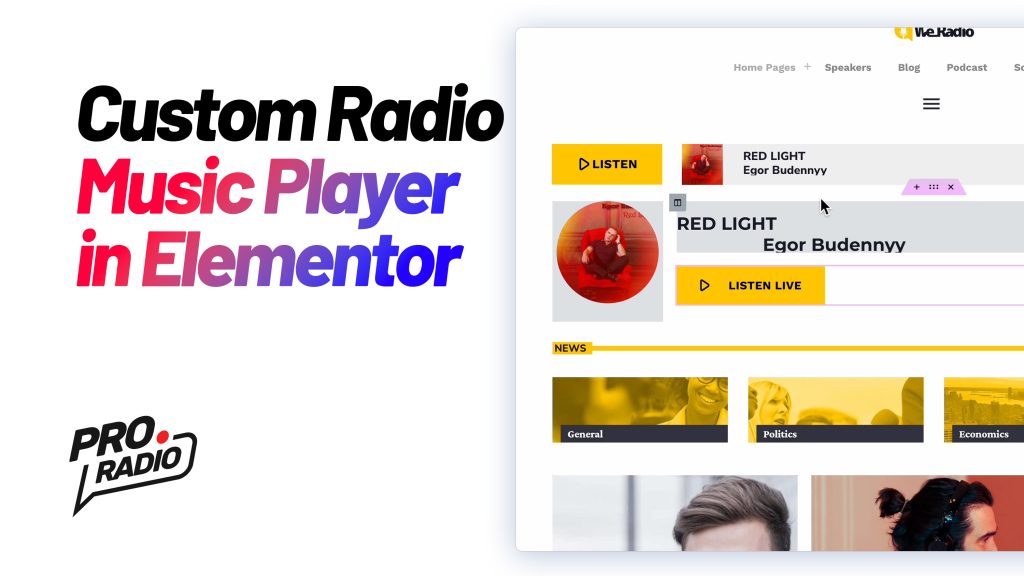How to change homepage [Pro Radio WordPress Theme Tutorial]
https://www.youtube.com/watch?v=e48H6SHe1ko How to Change Your Homepage in WordPress Changing your WordPress homepage is quick and easy! Follow these steps: Go to Settings > Reading in your WordPress dashboard. You'll see two dropdown menus. Use the Homepage dropdown to select an alternative homepage from the available options. Leave the Posts Page dropdown unselected to avoid overriding the homepage. Click Save Changes. Visit your site, and you'll see the updated homepage. That’s it! You can now choose from the pre-designed homepages included in our radio station website demos to suit your needs.