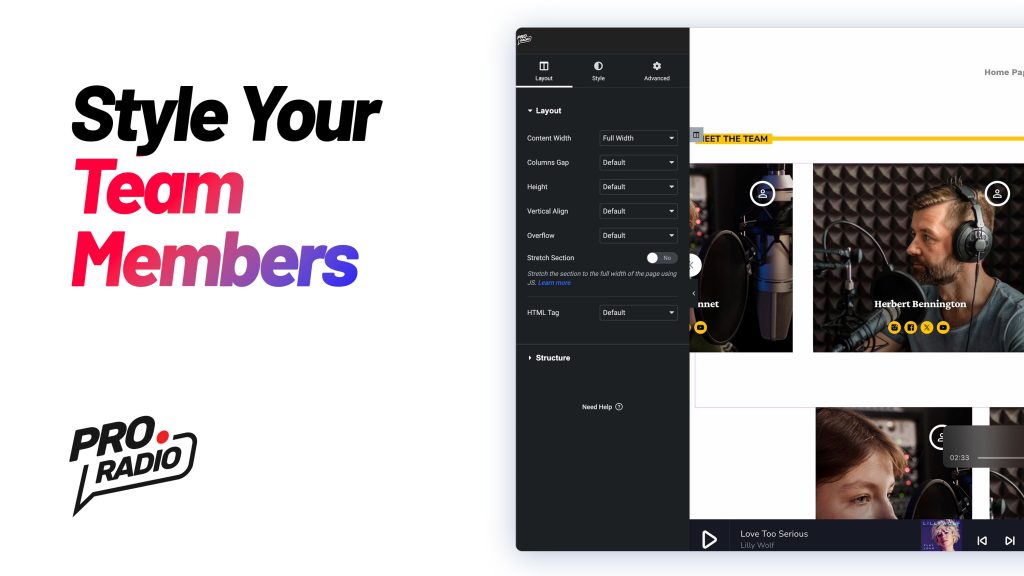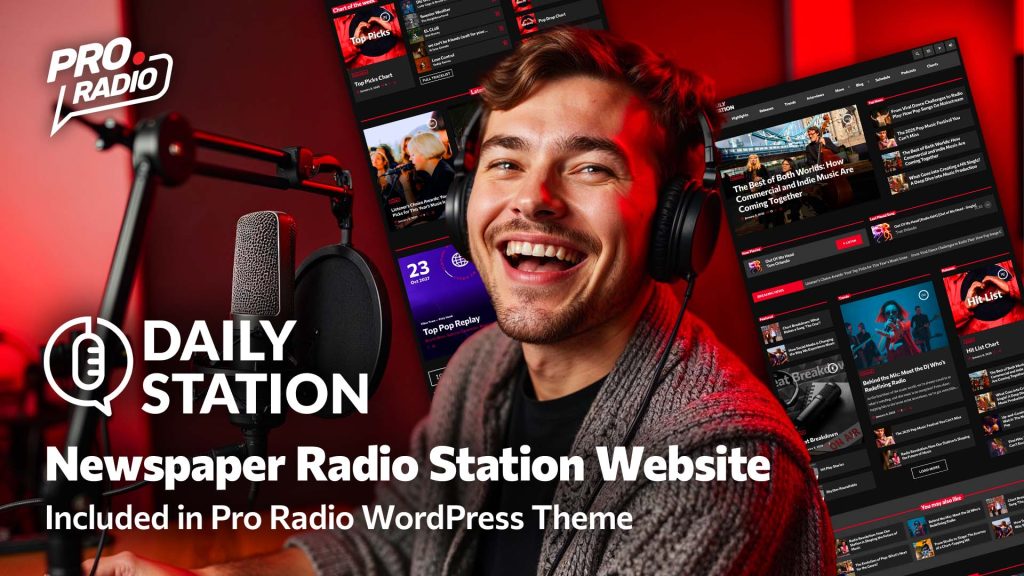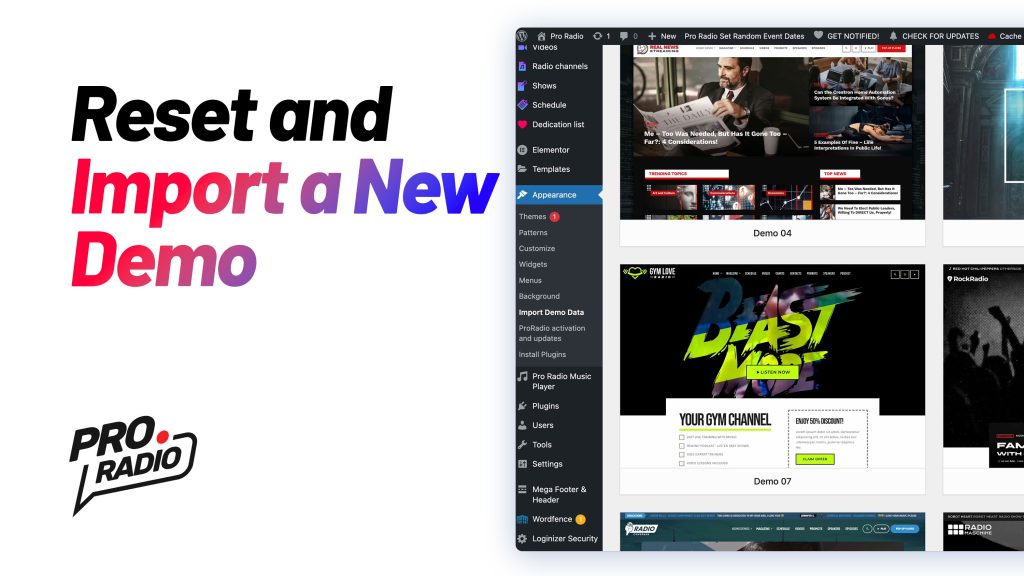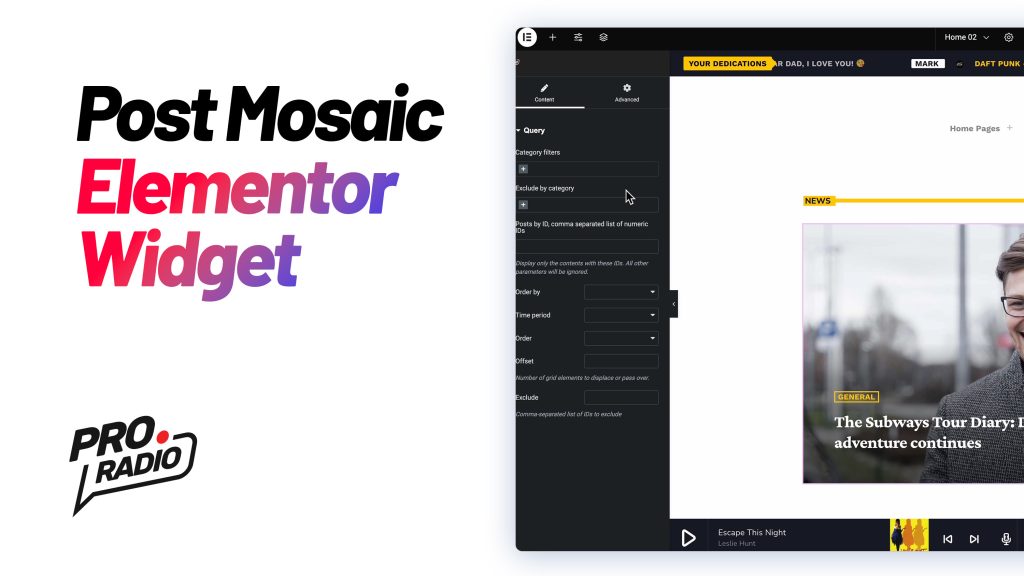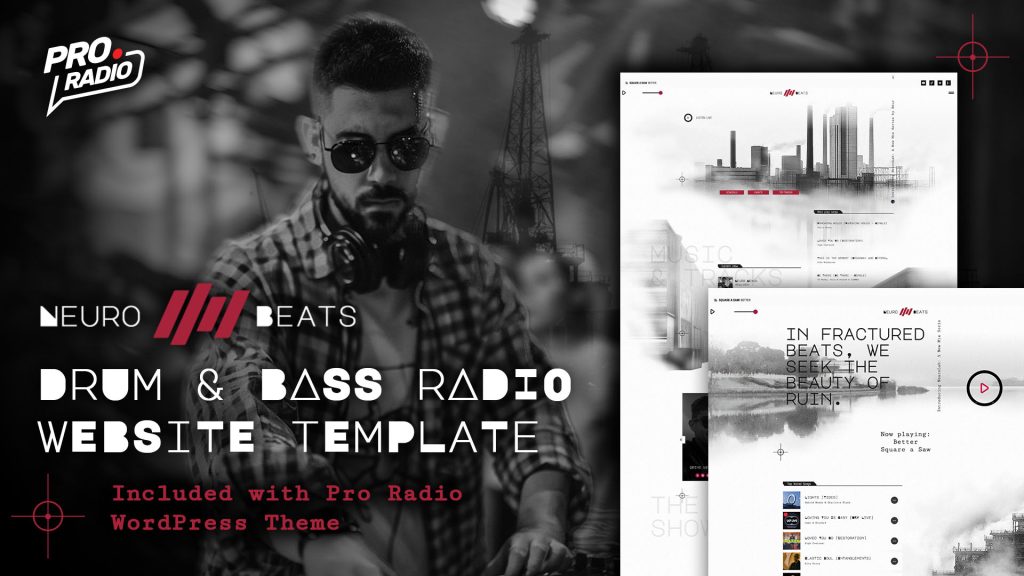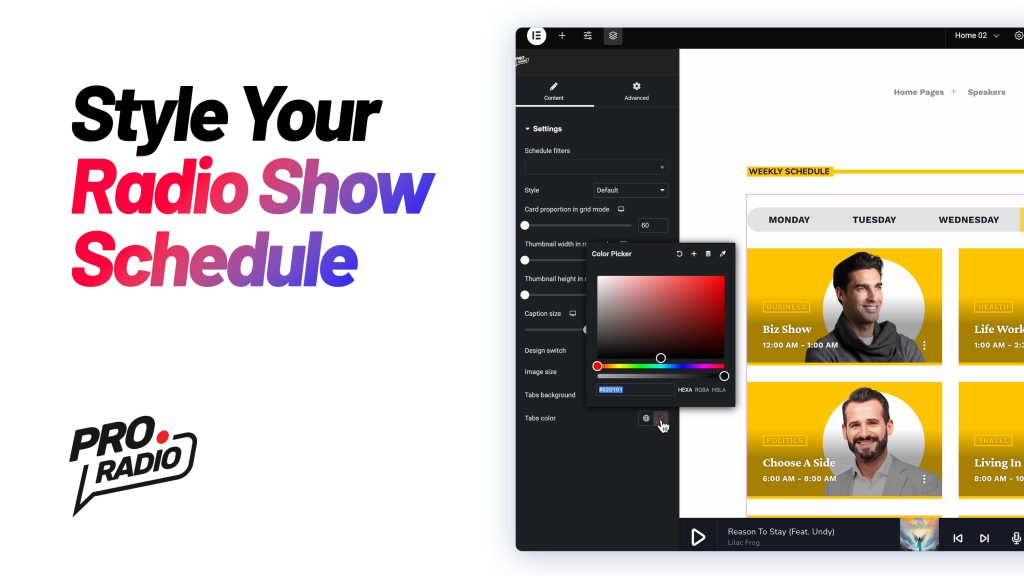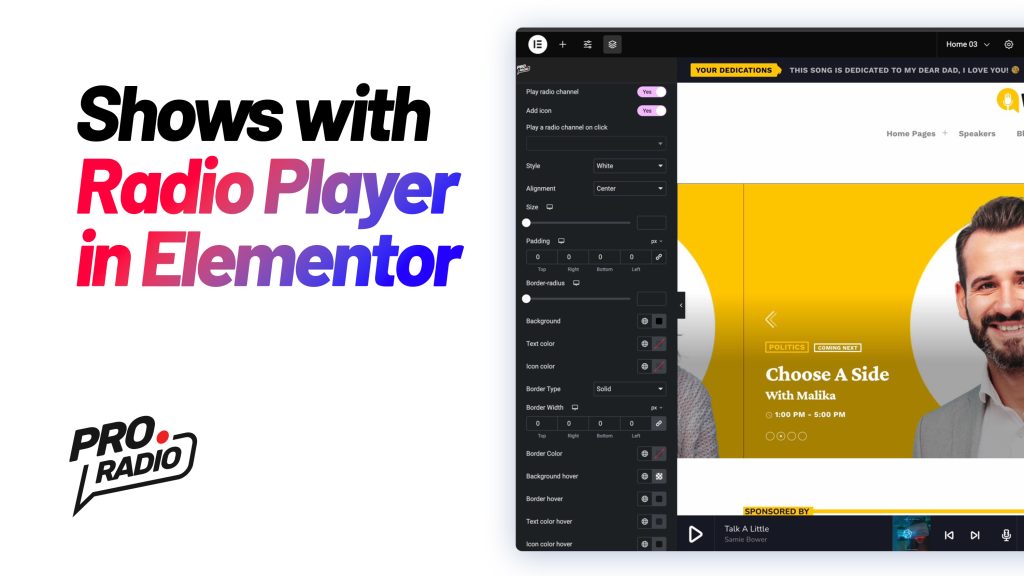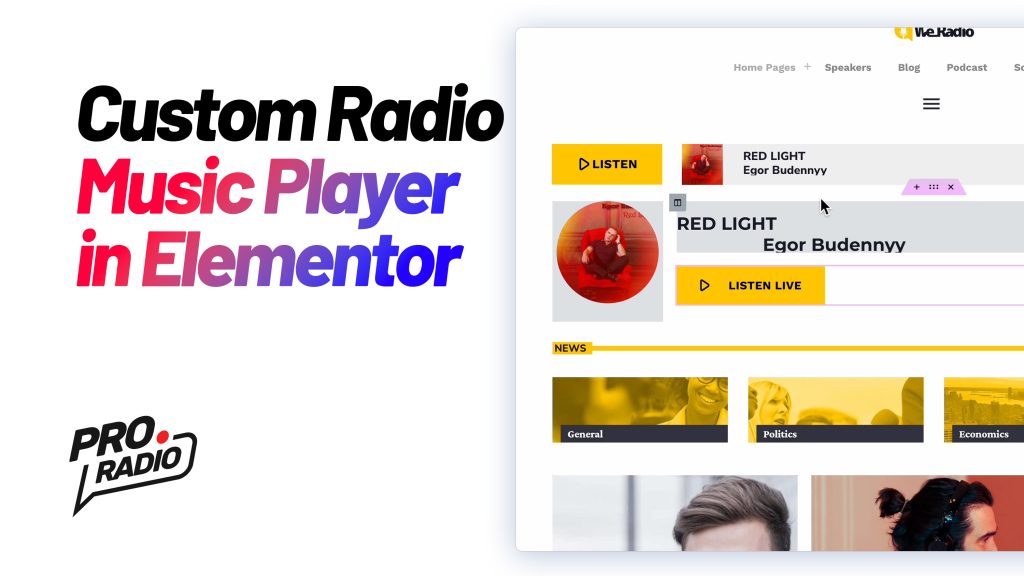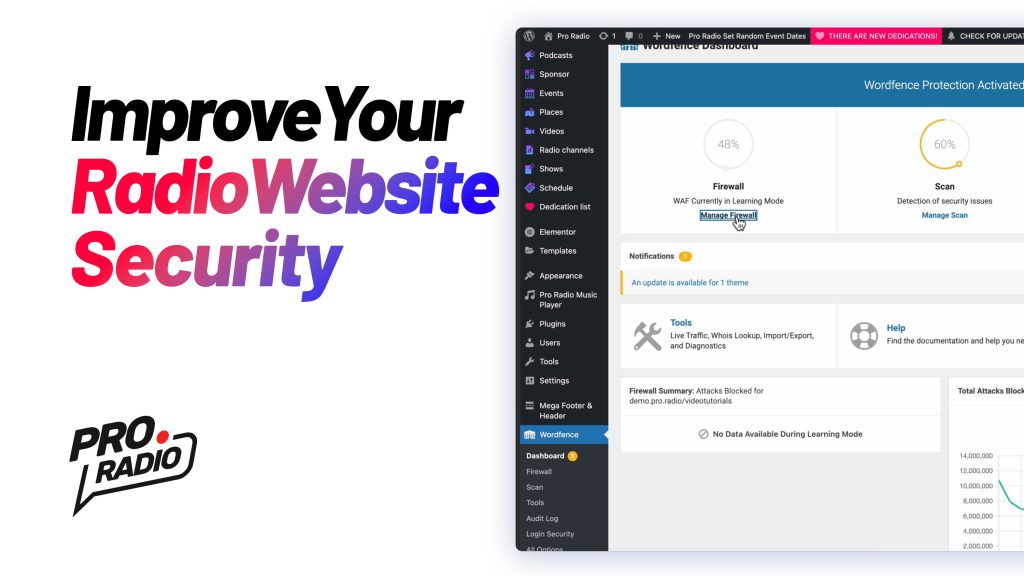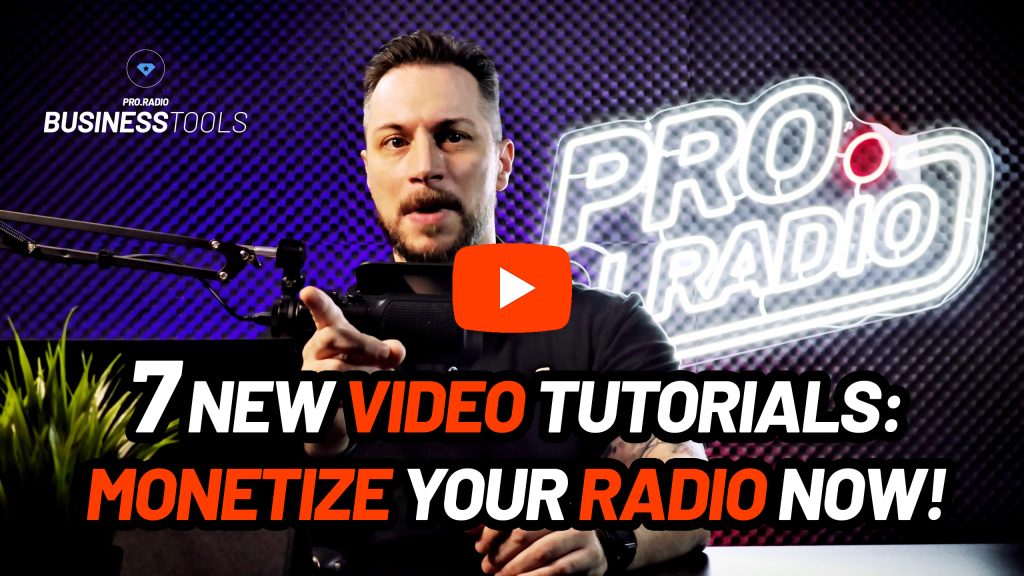Radio Website Builder Video Tutorial: How to customize your Speakers and Djs carousel
https://www.youtube.com/watch?v=fjiYsUlZBJA The Pro Radio WordPress Theme includes a versatile widget called Post or Page Grid. This widget allows you to display various post types with unique designs. In this tutorial, we’ll demonstrate how to customize the Team Members post type, perfect for showcasing your DJs, speakers, or guests. Step 1: Select the Post Type Open your page in Elementor and locate the Post or Page Grid widget. Set the post type to Team Members. Step 2: Filter Content Filter by Category: Choose specific member types to display (e.g., DJs, speakers, or guests). Exclude Categories: Remove specific member types (e.g., exclude the "DJ" category). Step 3: Adjust Design Settings Meta Information: Show or hide details like member type or other metadata. Maximum Items: Set the number of members displayed in the grid. Order Options: Arrange items in ascending or descending […]