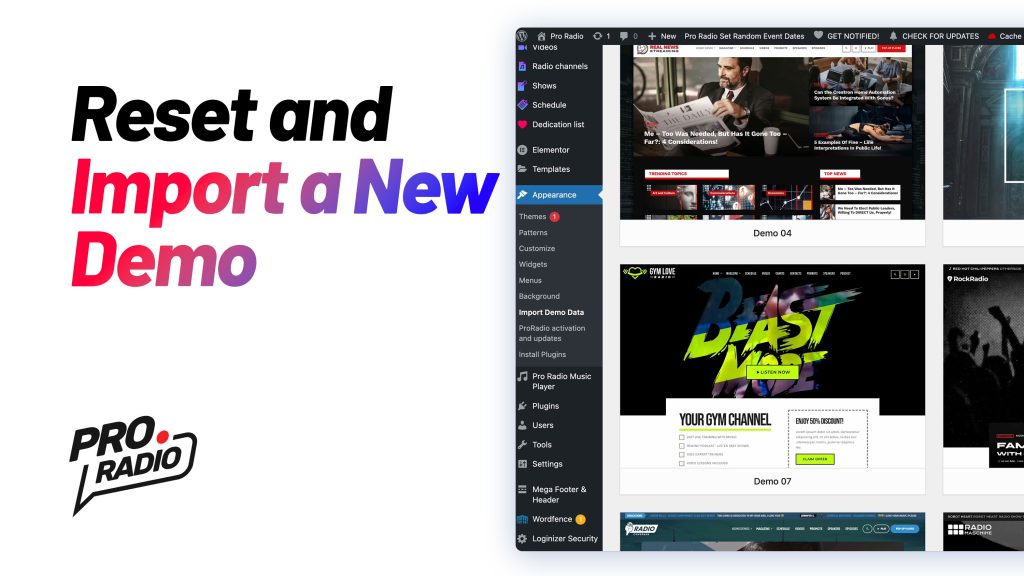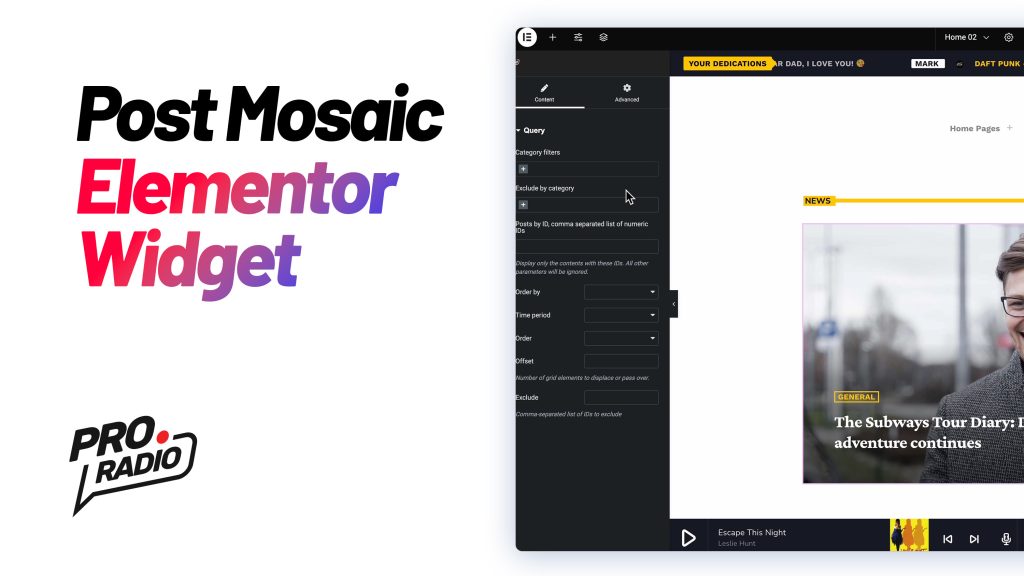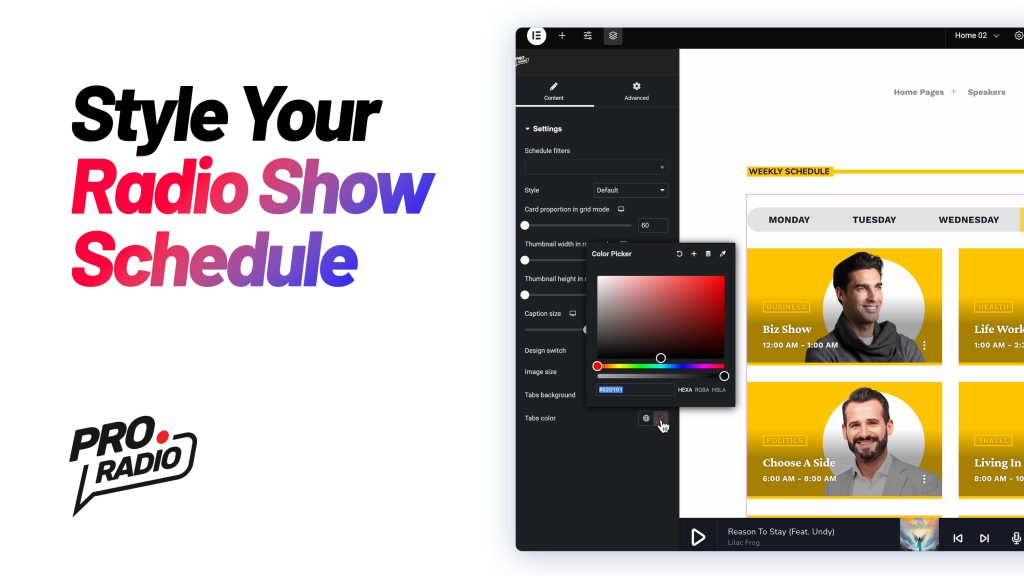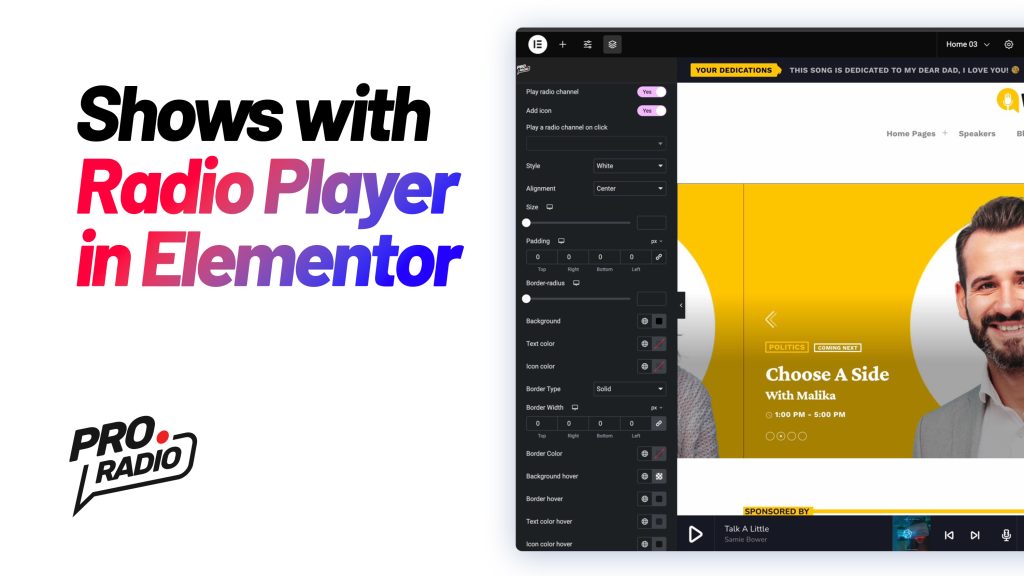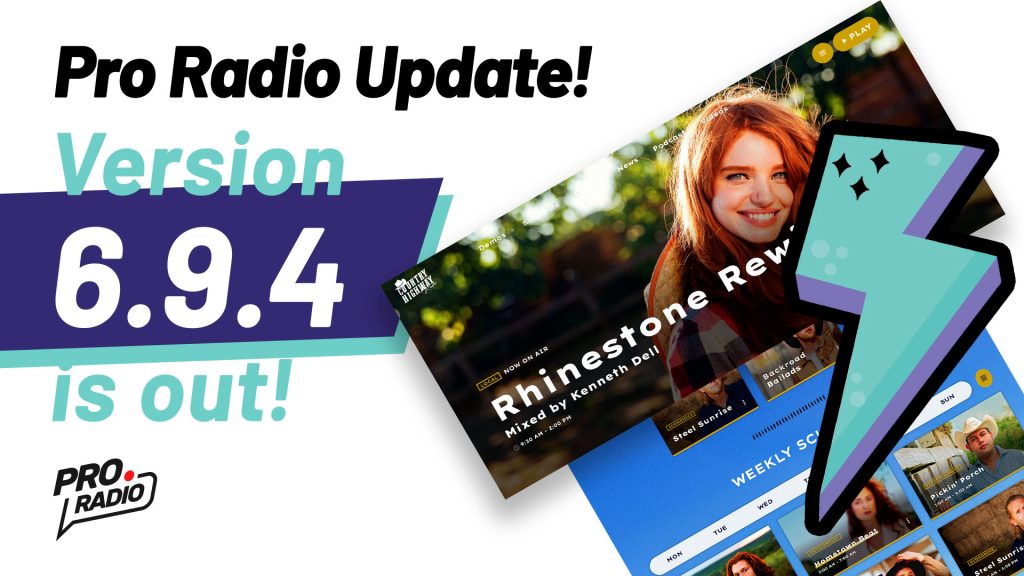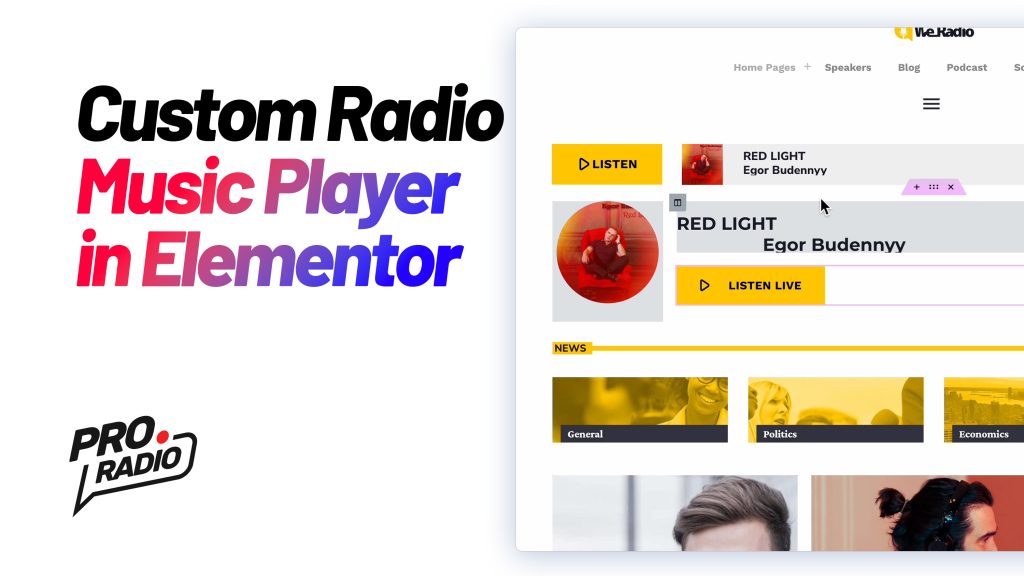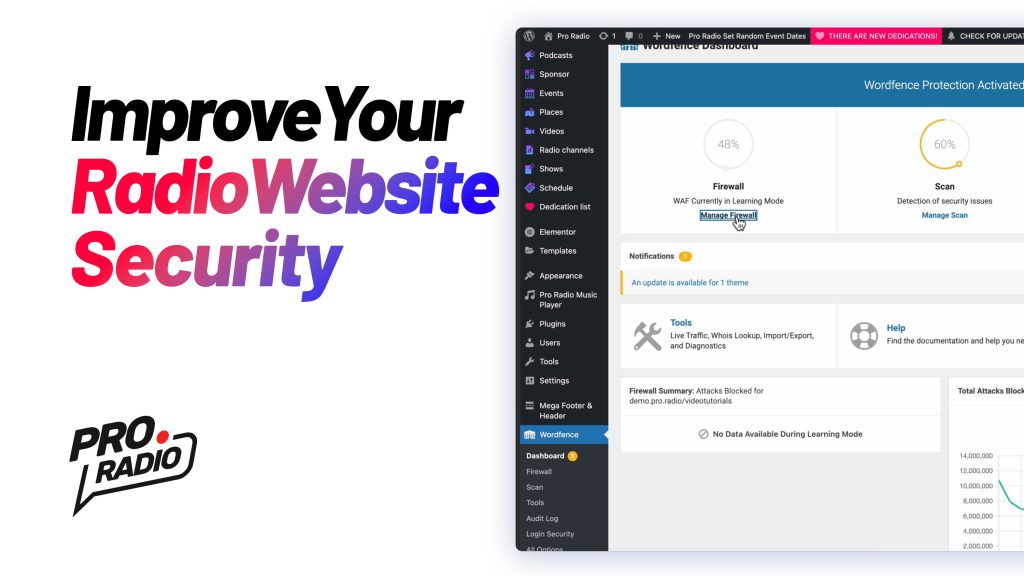How to Reset Your Website and Install a New Demo in Pro Radio [Pro Radio WordPress Theme Tutorial]
https://www.youtube.com/watch?v=4L55Y7pANzQ In this tutorial, we’ll guide you through resetting your WordPress website and installing a new demo for Pro Radio. Attention! The following procedure will entirely reset your website: any post and page will be permanently deleted. Follow these steps carefully: Install WP Reset Plugin Go to Plugins > Add New, search for "WP Reset," and install it. Warning: This will wipe your website’s content. If you have posts or pages to keep, do not proceed. Reset the Site Go to Tools > WP Reset and scroll down to the Site Reset tab. Create a snapshot before proceeding for easy restoration if needed. Type "reset" to confirm, and click to reset your site. Your database will be wiped, but uploaded media files remain intact. Reactivate Theme and Plugins Reactivate your Pro Radio theme and plugins. Re-enter License Key […]